CIS Returns Online: Use QuickBooks Online to file a CIS return.
We’ll show you how to use QuickBooks Online to send your monthly CIS (short for Construction Industry Scheme) return directly to HMRC.
From the CIS section, you can file CIS returns online and track payments your subcontractors have billed you for. For contractors, you would use an Employer Payment Summary (EPS), part of your Payroll package, to send in CIS.
Before you file a return
Check your Account and settings to ensure the following CIS information is correct.
- Unique Taxpayer Reference (UTR) number • Employer’s Pay As You Earn (PAYE) reference number • Accounts Office (AO) reference number
Send HMRC a CIS return.
- Select CIS from Taxes.
- Click File return for the period you want to send to HMRC.
- Make sure the information on your tax return is correct and complete. 4. Read the declaration and check the box to say you agree.
- Finally, send it to HMRC.
- You’ll be asked to enter your user ID and password for the Government Gateway.
- Click Sign in and then click Send. HMRC and QuickBooks will start talking to each other. It usually takes about 60 seconds. Wait until you see a confirmation that your return has been sent.
- Once HMRC accepts your submission, close the message to go back to your QuickBooks.
Find out where your CIS return is at
If you file your CIS returns online through QuickBooks, you can look at the CIS dashboard to see where your return is. It can take up to 72 hours for the HMRC portal to show the status of a return you sent through QuickBooks. The quality of returns sent through the HMRC Portal not update in QuickBooks.
HMRC turns down your CIS application
HMRC could turn down your return for many reasons. Here’s a list of things to check before you try to file again:
- You might be logging in with the wrong information. Log in to the HMRC website to ensure that your user ID and password for the Government Gateway are correct.
- Make sure you use the right Unique Taxpayer Reference (UTR) number, which has ten digits.
- Check twice to make sure you have the correct PAYE Reference number.
- Make sure your suppliers have the proper CIS setup and references:
Reference number from the Accounts Office o Number from the subcontractor (UTR) o Number from the National Insurance (NI) office